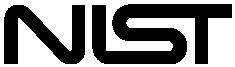
Appendix B. Cutter Radius Compensation
This appendix discusses cutter radius compensation. It is intended for NC programmers and machine operators. Researchers and developers may find it useful. SAI system installers will probably not find it useful.
See Section 3.5.10 for additional information on cutter radius compensation.
The cutter radius compensation1capabilities of the Interpreter enable the programmer to specify that a cutter should travel to the right or left of an open or closed contour in the XY-plane composed of arcs of circles and straight line segments.
Cutter radius compensation is performed only with the XY-plane active. All the figures in this appendix, therefore, show projections on the XY-plane.
Where the adjacent sides of remaining material meet at a corner, there are two common ways to handle the tool path. The tool may pass in an arc around the corner, or the tool path may continue straight in the direction it was going along the first side until it reaches a point where it changes direction to go straight along the second side. Figure 2 shows these two types of path. On Figure 2:
· Uncut material is shaded in the figures. Note that the inner triangles have the same shape with both tool paths.
Both paths will clear away material near the shaded triangle and leave the shaded triangle uncut. When the Interpreter performs cutter radius compensation, the tool path is rounded at the corners, as shown on the left in Figure 2. In the method on the right (the one not used), the tool does not stay in contact with the shaded triangle at sharp corners, and more material than necessary is removed.
There are also two alternatives for the path that is programmed in NC code during cutter radius compensation. The programmed path may be either (1) the edge of the material to remain uncut (for example, the edge of the inner triangle on the left of Figure 2), or (2) the nominal tool path (for example, the tool path on the left side of Figure 2). The nominal tool path is the path that would be used if the tool were exactly the intended size. The Interpreter will handle both cases without being told which one it is. The two cases are very similar, but different enough that they are described in separate sections of this manual. To use the material edge method, read Appendix B.3. To use the nominal path method, read Appendix B.4.
Z-axis motion may take place while the contour is being followed in the XY-plane. Portions of the contour may be skipped by retracting the Z-axis above the part, following the contour to the next point at which machining should be done, and re-extending the Z-axis. These skip motions may be performed at feed rate (G1) or at traverse rate (G0). The Z motion will not interfere with the XY path following. The sample NC code in this appendix does not include moving the Z-axis. In actual programs, include Z-axis motion wherever you want it.
Rotational axis motions (A, B, and C axes) are allowed with cutter radius compensation, but using them would be very unusual.
Inverse time feed rate (G93) or units per minute feed rate (G94) may be used with cutter radius compensation. Under G94, the feed rate will apply to the actual path of the cutter tip, not to the programmed contour.
The Interpreter world model keeps three data items for cutter radius compensation: the setting itself (right, left, or off), program_x, and program_y. The last two represent the X and Y positions which are given in the NC code while compensation is on. When compensation is off, these both are set to a very small number (10-20) whose symbolic value is "unknown". The Interpreter world model uses the data items current_x and current_y to represent the position of the center of the tool tip (in the currently active coordinate system) at all times.
To start cutter radius compensation keeping the tool to the left of the contour, program G41 D- . The D word is optional (see "Use of D Number", just below).
To start cutter radius compensation keeping the tool to the right of the contour, program G42 D-
In Figure 2, for example, if G41 were programmed, the tool would move clockwise around the triangle, so that the tool is always to the left of the triangle when facing in the direction of travel. If G42 were programmed, the tool would stay right of the triangle and move counterclockwise around the triangle.
To stop cutter radius compensation, program G40. It is OK to turn compensation off when it is already off.
If G40, G41, or G42 is programmed on the same line as tool motion, cutter compensation will be turned on or off before the motion is made. To make the motion come first, the motion must be programmed on a separate, previous line of code.
Programming a D word with G41 or G42, is optional.
If a D number is programmed, it must be a non-negative integer. It represents the slot number of the tool whose radius (half the diameter given in the tool table) will be used, or it may be zero (which is not a slot number). If it is zero, the value of the radius will also be zero. Any slot in the tool table may be selected. The D number does not have to be the same as the slot number of the tool in the spindle, although it is rarely useful for it not to be.
If a D number is not programmed, the slot number of the tool in the spindle will be used as the D number.
When the contour is the edge of the material, the outline of the edge is described in the NC program.
For a material edge contour, the value for the diameter in the tool table is the actual value of the diameter of the tool. The value in the table must be positive. The NC code for a material edge contour is the same regardless of the (actual or intended) diameter of the tool.
In general, two pre-entry moves and one entry move are needed to begin compensation correctly. However, if there is a convex corner on the contour, a simpler method is available using zero or one pre-entry move and one entry move. The general method, which will work in all situations, is described first. We assume here that the programmer knows what the contour is already and has the job of adding entry moves.
The general method includes programming two pre-entry moves and one entry move. See Figure 3. The shaded area is the remaining material. It has no corners, so the simple method cannot be used. The dotted line is the programmed path. The solid line is the actual path of the tool tip. Both paths go clockwise around the remaining material. A cutter one unit in diameter is shown part way around the path. The black dots mark points at the beginning or end of programmed or actual moves. The figure shows the second pre-entry move but not the first, since the beginning point of the first pre-entry move could be anywhere.
First, pick a point A on the contour where it is convenient to attach an entry arc. Specify an arc outside the contour which begins at a point B and ends at A tangent to the contour (and going in the same direction as it is planned to go around the contour). The radius of the arc should be larger than half the diameter given in the tool table. Then extend a line tangent to the arc from B to some point C, located so that the line BC is more than one tool radius long. After the construction is finished, the code is written in the reverse order from the construction. The NC code is shown in Table 12; the first three lines are the entry moves just described.
- N0010 G1 X1 Y5 (make first pre-entry move to C)
- N0020 G41 G1 Y4 (turn compensation on and make second pre-entry move to point B)
- N0030 G3 X2 Y3 I1 (make entry move to point A)
- N0040 G2 X3 Y2 J-1 (cut along arc at top)
- N0050 G1 Y-1 (cut along right side)
- N0060 G2 X2 Y-2 I-1 (cut along arc at bottom right)
- N0070 G1 X-2 (cut along bottom side)
- N0080 G2 X-2.6 Y-0.2 J1 (cut along arc at bottom left)
- N0090 G1 X1.4 Y2.8 (cut along third side)
- N0100 G2 X2 Y3 I0.6 J-0.8 (cut along arc at top of tool path)
- N0110 G40 (turn compensation off)
Cutter radius compensation is turned on after the first pre-entry move and before the second pre-entry move (including G41 on the same line as the second pre-entry move turns compensation on before the move is made). In the code above, line N0010 is the first pre-entry move, line N0020 turns compensation on and makes the second pre-entry move, and line N0030 makes the entry move.
If there is a convex (sticking out, not in) corner somewhere on the contour, a simpler method of making an entry is available. See Figure 4.
First, pick a convex corner. There is only one corner in Figure 4. It is at A, and it is convex. Decide which way you want to go along the contour from A. In our example we are keeping the tool to the left of the remaining material and going clockwise. Extend the side to be cut (DA in the figure) to divide the area outside the material near A into two regions; DA extended is the dotted line AC on the figure. Make a pre-entry move to anywhere in the region on the same side of DC as the remaining material (point B on the figure) and not so close to the remaining material that the tool is cutting into it. Anywhere in the diagonally shaded area of the figure (or above or to the left of that area) is OK. If the tool is already in region, no pre-entry move is needed. Write a line of NC code to move to B, if necessary. Then write a line of NC code for a straight entry move that turns compensation on and goes to point A. If B is at (1.5, 4), the two lines of code for the pre-entry and entry moves would be:
These two lines would be followed by four lines identical to lines N0050 to N0080 from Table 12, but the end of the program would be different since the shape of remaining material is different.
It would be OK for B to be on line AC. In fact, B could be placed on the extension outside the part of any straight side of the part. B could be placed on EF extended to the right (but not to the left, for going clockwise), for example.
If DA were an arc, not a straight line, the two lines of code above would still be suitable. In this case, the dotted line extending DA should be tangent to DA at A.
When the contour is a nominal path contour (the path a tool with exactly the intended diameter would take), the tool path is described in the NC program. It is expected that (except for during the entry moves) the path is intended to create some part geometry. The path may be generated manually or by a post-processor, considering the part geometry which is intended to be made. For the Interpreter to work, the tool path must be such that the tool stays in contact with the edge of the part geometry, as shown on the left side of Figure 2. If a path of the sort shown on the right of Figure 2 is used, in which the tool does not stay in contact with the part geometry all the time, the Interpreter will not be able to compensate properly when undersized tools are used. A nominal path contour has no corners, so the simple method just described will not work.
For a nominal path contour, the value for the cutter diameter in the tool table will be a small positive number if the selected tool is slightly oversized and will be a small negative number if the tool is slightly undersized. If a cutter diameter value is negative, the Interpreter compensates on the other side of the contour from the one programmed and uses the absolute value of the given diameter. If the actual tool is the correct size, the value in the table should be zero. Suppose, for example, the diameter of the cutter currently in the spindle is 0.97, and the diameter assumed in generating the tool path was 1.0. Then the value in the tool table for the diameter for this tool should be -0.03.
The nominal tool path needs to be programmed so that it will work with the largest and smallest tools expected to be actually used. We will call the difference between the radius of the largest expected tool and the intended radius of the tool the "maximum radius difference." This is usually a small number.
The method includes programming two pre-entry moves and one entry moves. See Figure 5. The shaded area is the remaining material. The dashed line is the programmed tool path. The solid line is the actual path of the tool tip. Both paths go clockwise around the remaining material. The actual path is to the right of the programmed path even though G41 was programmed, because the diameter value is negative. On the figure, the distance between the two paths is larger than would normally be expected. The 1-inch diameter tool is shown part way around the path. The black dots mark points at the beginning or end of programmed moves. The corresponding points on the actual path have not been marked. The actual path will have a very small additional arc near point B unless the tool diameter is exactly the size intended. The figure shows the second pre-entry move but not the first, since the beginning point of the first pre-entry move could be anywhere.
First, pick a point A on the contour where it is convenient to attach an entry arc. Specify an arc outside the contour which begins at a point B and ends at A tangent to the contour (and going in the same direction as it is planned to go around the contour). The radius of the arc should be larger than the maximum radius difference. Then extend a line tangent to the arc from B to some point C, located so that the length of line BC is more than the maximum radius difference. After the construction is finished, the code is written in the reverse order from the construction. The NC code is shown in Table 13; the first three lines are the entry moves just described.
- N0010 G1 X1.5 Y5 (make first pre-entry move to C)
- N0020 G41 G1 Y4 (turn compensation on and make second pre-entry move to point B)
- N0030 G3 X2 Y3.5 I0.5 (make entry move to point A)
- N0040 G2 X3.5 Y2 J-1.5 (cut along arc at top)
- N0050 G1 Y-1 (cut along right side)
- N0060 G2 X2 Y-2.5 I-1.5 (cut along arc at bottom right)
- N0070 G1 X-2 (cut along bottom side)
- N0080 G2 X-2.9 Y0.2 J1.5 (cut along arc at bottom left)
- N0090 G1 X1.1 Y3.2 (cut along third side)
- N0100 G2 X2 Y3.5 I0.9 J-1.2 (cut along arc at top of tool path)
- N0110 G40 (turn compensation off)
Cutter radius compensation is turned on after the first pre-entry move and before the second pre-entry move (including G41 on the same line as the second pre-entry move turns compensation on before the move is made). In the code above, line N0010 is the first pre-entry move, line N0020 turns compensation on and makes the second pre-entry move, and line N0030 makes the entry move.
The Interpreter will issue the following error messages involving cutter radius compensation. In addition to these, there are several bug messages related to cutter compensation, but they should never occur.
- 1. Cannot change axis offsets with cutter radius comp
- 2. Cannot change units with cutter radius comp
- 3. Cannot probe with cutter radius comp on
- 4. Cannot turn cutter radius comp on out of xy-plane
- 5. Cannot turn cutter radius comp on when on
- 6. Cannot use g28 or g30 with cutter radius comp
- 7. Cannot use g53 with cutter radius comp
- 8. Cannot use xz-plane with cutter radius comp
- 9. Cannot use yz-plane with cutter radius comp
- 10. Concave corner with cutter radius comp
- 11. Cutter gouging with cutter radius comp
- 12. D word with no g41 or g42
- 13. Multiple d words on one line
- 14. Negative d word tool radius index used
- 15. Tool radius index too big
- 16. Tool radius not less than arc radius with comp
- 17. Two g codes used from same modal group.
Most of these are self-explanatory. For those that require explanation, an explanation is given below.
Changing a tool while cutter radius compensation is on is not treated as an error, although it is unlikely this would be done intentionally. The radius used when cutter radius compensation was first turned on will continue to be used until compensation is turned off, even though a new tool is actually being used.
When cutter radius compensation is on, it must be physically possible for a circle whose radius is the half the diameter given in the tool table to be tangent to the contour at all points of the contour. In particular, the Interpreter treats concave corners and concave arcs into which the circle will not fit as errors, since the circle cannot be kept tangent to the contour in these situations. See Figure 6. This error detection does not limit the shapes which can be cut, but it does require that the programmer specify the actual shape to be cut (or path to be followed), not an approximation. In this respect, the NIST RS274/NGC Interpreter differs from interpreters used with many other controllers, which often allow these errors silently and either gouge the part or round the corner.
If cutter radius compensation has already been turned on, it cannot be turned on again. It must be turned off first; then it can be turned on again. It is not necessary to move the cutter between turning compensation off and back on, but the move after turning it back on will be treated as a first move, as described below.
It is not possible to change from one cutter radius index to another while compensation is on because of the combined effect of rules 5 and 12. It is also not possible to switch compensation from one side to another while compensation is on.
If the tool is already covering up the next XY destination point when cutter radius compensation is turned on, the gouging message is given when the line of NC code which gives the point is reached. In this situation, the tool is already cutting into material it should not cut. More details are given in Section B.6.
If a D word is programmed that is larger than the number of tool carousel slots, this error message is given. In the SAI, the number of slots is 68.
This is a generic message used for many sets of G codes. As applied to cutter radius compensation, it means that more than one of G40, G41, and G42 appears on a line of NC code. This is not allowed.
The algorithm used for the first move after cutter radius compensation is turned on, when the first move is a straight line, is to draw a straight line from the programmed destination point which is tangent to a circle whose center is at the current point and whose radius is the radius of the tool. The destination point of the tool tip is then found as the center of a circle of the same radius tangent to the tangent line at the destination point. If the programmed point is inside the initial cross section of the tool (the circle on the left), an error is signalled as described in Section B.5.3. The concept of the algorithm is shown in Figure 7.
The function that locates the destination point actually takes a computational shortcut based on the fact that the line (not drawn on the figure) from the current point to the programmed point is the hypotenuse of a right triangle having the destination point at the corner with the right angle.
If the first move after cutter radius compensation has been turned on is an arc, the arc which is generated is derived from an auxiliary arc which has its center at the programmed center point, passes through the programmed end point, and is tangent to the cutter at its current location. If the auxiliary arc cannot be constructed, an error is signalled. The generated arc moves the tool so that it stays tangent to the auxiliary arc throughout the move. This is shown in Figure 8.
Figure 8 shows the conceptual approach for finding the arc. The actual computations differ between the center format arc and the radius format arc (see Section 3.5.3).
After the entry moves of cutter radius compensation, the Interpreter keeps the tool tangent to the programmed path on the appropriate side. If a convex corner is on the path, an arc is inserted to go around the corner. The radius of the arc is half the diameter given in the tool table.
When cutter radius compensation is turned off, no special exit move takes place. The next move is what it would have been if cutter radius compensation had never been turned on and the previous move had placed the tool at its current position.
The Interpreter signals when cutter radius compensation is turned on or off by calling the COMMENT canonical function with a message to that effect.