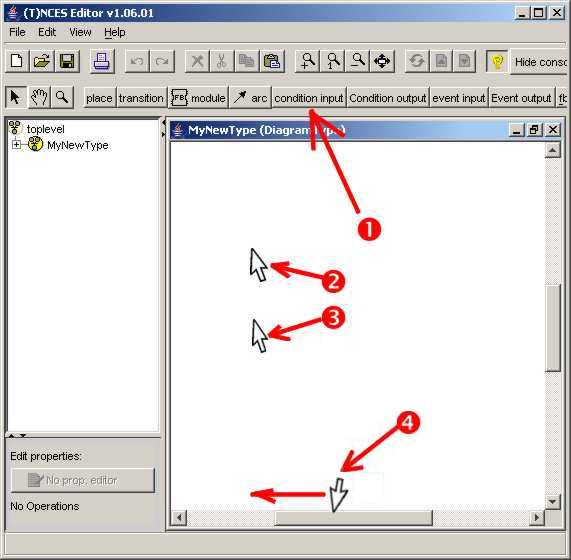
- Adding interface elements (inputs and outputs)
- Adding Net elements (places and transitions)
- Connecting the elements with arcs
Consider an example of a basic model creation. Let our model have 1 event
input, condition inputs and 2 condition outputs. First we place the
condition inputs as follows.
1. Press the button "Condition input on the tool pane".
2, 3. Move mouse cursor to the editor screen and click twice - the condition
inputs are placed, but you do not see them since they are located in the
leftmost screen area
4. To see the created condition inputs move the
horizontal scrollbar to the left end.
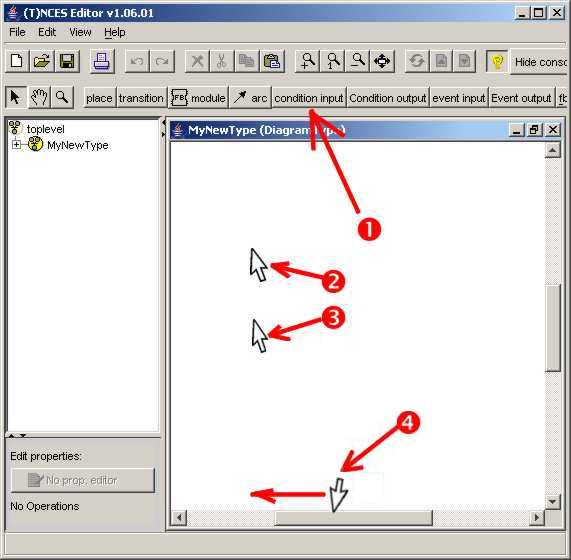
Names of the created inputs are set to the default values "ci1, ci2". They can be changed by a double click on the icon of the corresponding element.
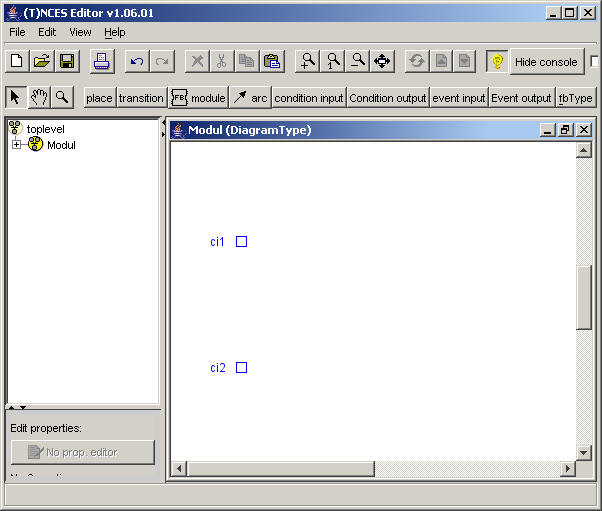
In a similar way place other net elements: places and transitions. First, press the button "Place", and then move the mouse cursor to the editor and click where you want to see the places. Repeat the same with transitions. A double mouse click on the corresponding element shape will call the properties form, where you can set the symbolic name of the element, as well as marking of places.
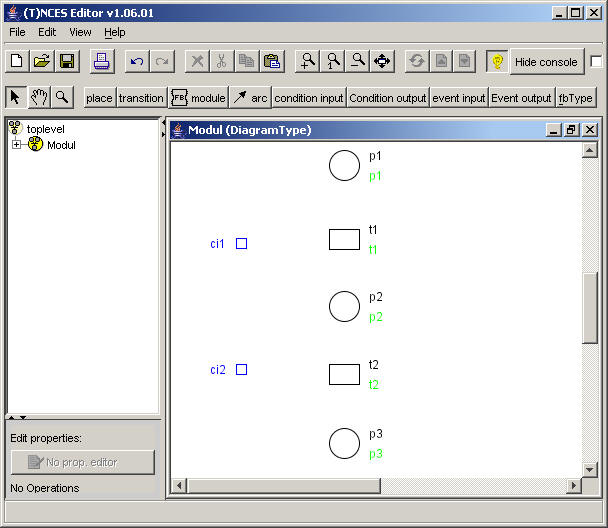
To add an arc press the "Arc" button and move the cursor to the element - source of the arc. Press the left button of the mouse. Move cursor to the element - destination of the arc and press the right button of the mouse. If the line got blue color, this means it has been created successfully. If it remains black, then perhaps you missed the destination element. In this case select the arc with the selector arrow and remove it pressing Delete. After that repeat the procedure.
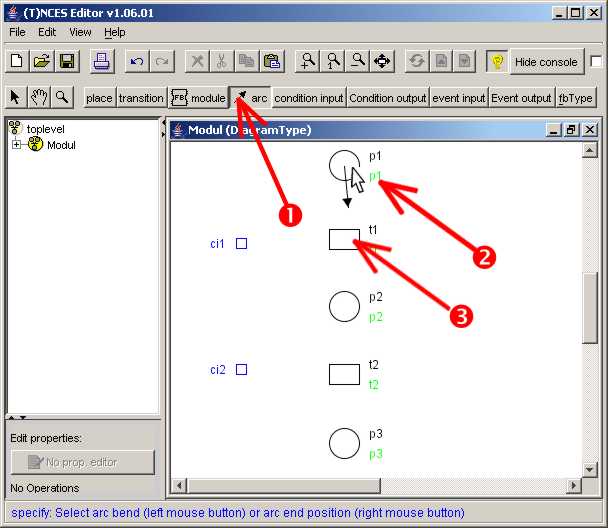
In order to make polygonal arcs with one or more intermediate points press the left mouse button at the bend points.
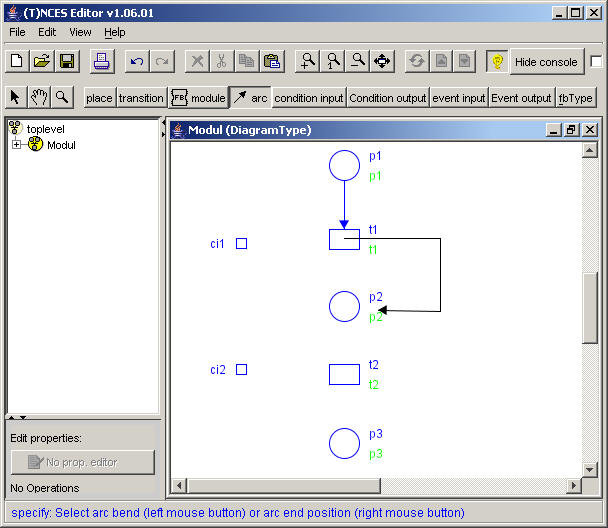
Arc type is determined automatically depending on the context, i.e. the type of source and destination. In a case of ambiguity (an arc from place to transition can be either a flow arc or a condition arc) the type is assigned by default as flow and can be changed by clicking on the arc.